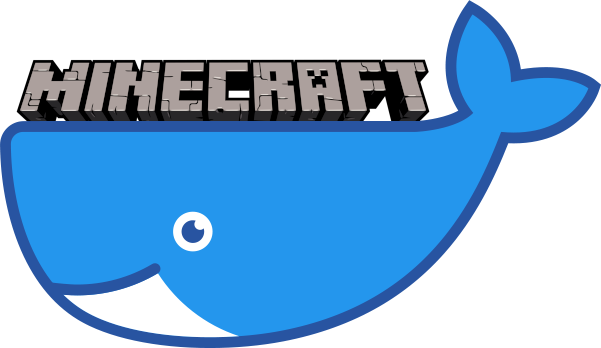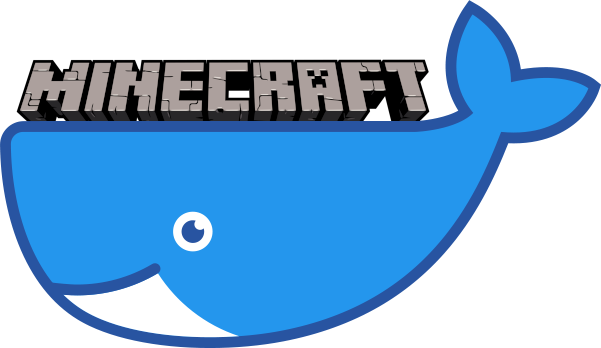docker-minecraft
================
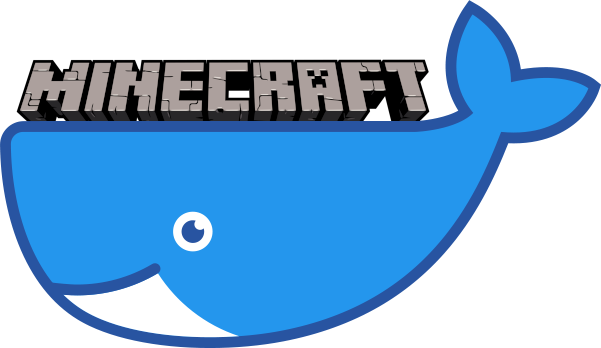







Docker image for Minecraft server.
---
Running the Container
---------------------
First create a named data volume to hold the persistent world and config data:
docker volume create --name minecraft-data
Then run the Minecraft server:
docker run -it -d -p 25565:25565 -v minecraft-data:/etc/minecraft --name minecraft-server phlak/minecraft
#### Optional 'docker run' Arguments
-e _JAVA_OPTIONS='-Xms256M -Xmx2048M'- Set JVM arguments for minimum/maximum memory consumption (default: '-Xms256M -Xmx2048M')
-e TZ=America/Phoenix- Set the timezone for your server. You can find your timezone in this list of timezones. Use the (case sensitive) value from the
TZ column. If left unset, timezone will be UTC.
--restart unless-stopped- Always restart the container regardless of the exit status, but do not start it on daemon startup if the container has been put to a stopped state before. See the Docker restart policies for additional details.
**NOTE:** See the [Minecraft Wiki](http://minecraft.gamepedia.com/Server/Requirements) for more info
on memory requirements.
Editing the Server Config
-------------------------
Once you have a running container, you can edit the Minecraft [server config](https://minecraft.gamepedia.com/Server.properties) with:
docker exec -it minecraft-server vi /etc/minecraft/server.properties
After saving changes, restart your container with `docker restart minecraft-server`
Adding OPs
----------
Once you have a running server container you can add OPs by running:
docker exec minecraft-server ops [PLAYER_NAMES]
**NOTE:** Replace `[PLAYER_NAMES]` with the name of one or more players you wish to give OP
privileges separated by a space. If a players name contains spaces wrap it in quotation marks.
Here's an example granting OP to three players with name's `Marty`, `Jennifer` and `Doc Brown`:
docker exec minecraft-server ops Marty Jennifer "Doc Brown"
Running Server Commands
-----------------------
You can run [commands](https://minecraft.gamepedia.com/Commands) on the server
(e.g. `kick`, `ban`, `say`, etc.) by attaching to the running container and
running the commands. Attach to the server by running:
docker attach minecraft-server
Once attached you can run your commands like normal.
say Hello world!
[10:11:56] [Server thread/INFO]: [Server] Hello world!
list
[10:12:08] [Server thread/INFO]: There are 3 of a max 10 players online: Marty, Jennifer, Doc Brown
seed
[10:12:19] [Server thread/INFO]: Seed: [-5234790158571010769]
**NOTE:** In order to detach from the container and leave it running use the
`Ctrl + P` then `Ctrl + Q` key sequence.
Upgrading the Server
--------------------
First pull down the latest image:
docker pull phlak/minecraft
Remove your running server container:
docker rm -f minecraft-server
And run a new one with the same command/arguments as before.
Troubleshooting
---------------
For general help and support join our [GitHub Discussions](https://github.com/PHLAK/docker-minecraft/discussions) or reach out on [Twitter](https://twitter.com/PHLAK).
Please report bugs to the [GitHub Issue Tracker](https://github.com/PHLAK/docker-minecraft/issues).
Copyright
---------
This project is licensed under the [MIT License](https://github.com/PHLAK/docker-minecraft/blob/master/LICENSE).